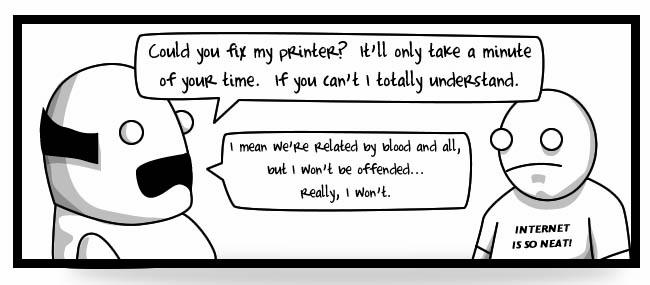
Holidays mean getting together with family, and if you’re the tech guy in the family like me, it also means updating your family’s computers and gadgets. I wrote about my standard setup two years ago, but a lot of things have changed since then. Here is my updated list. This is based on my family which uses primarily Windows, but most of these programs and tips work for Mac as well.
Remote Support: Logmein
If you do nothing else for your family’s computer this holiday, install Logmein. The wonderful program allows you to work on their computer (including seeing what’s on their screen) from anywhere in the world. Even from Germany I could walk my parents in Colorado through sharing a photo of Facebook, or install software updates on my sister’s laptop. (Previously I recommended Microsoft Sharedview, but it requires a complicated dance of logins, invitations, and access codes that was overwhelming to people.)
Anti-Virus: Microsoft Security Essentials
For years I used Avira but in the last months the nag screens became unbearable, popping up every day and with the “close” button hidden by visual tricks. I switched my family to Microsoft Home Security Essentials and have been pleased so far. Be sure to do a full system scan once you’ve installed it, especially if they had no antivirus before.
Broswer: Firefox or Chrome
I’ve kept my family on Firefox even as I’ve moved to Google Chrome, but may move them in this year.
Remove all the bookmarks bar and replace with one’s that make sense for your famliy member. Change the name of each bookmark because the defaults are really long. My standard set is this:
- Search: Google.
- Email: Gmail (see below) or whatever web email service (if any) they use.
- Wikipedia: Wikipedia
- Maps: Google Maps, with default location set to their home.
- News: Google News, with local news set to their city.
- Weather: Weather Underground, with location set to their city.
- Dictionary: Wordnik, new online dictionary that I worked at. It’s better than the boring dictionary.com in that it also contains slang and unusual words. E.g. my Mom used to learn about “gamification.”
- Facebook, if they use it.
- Radio: Pandora. Ask your family member for a few songs or bands they like, and watch as they are amazed at the music that Pandora delivers. (You’ll have to create an account for your friend to save their stations.) My Mom loves listening to Jimmy Reeves.
- Their bank, local library, and other sites that they might enjoy. My mom loves the OneAcross crossword helper, for example.
Older people can be overwhelmed by the advertising of many sites. Install Adblock Plus add-on to save them from advertising overload.
My parents had a problem with accidentally pressing “F11″ and making Firefox go fullscreen. (F11 is directly above the Backspace key on their keyboard.) Using the Keyconfig add-on you can disable (and add) keyboard functions to solve problems like this.
Photos: Picasa
You’d be surprised how many people I’ve met who have a digital camera but never figured out how to get the pictures onto their computer! I did a lot of research on this one, as my Dad has scanned 10,000+ photos and needs to manage them. (More here) The best free solution has been Picasa from Google. Of course, only install this if they don’t have any image program, or are unhappy with what they are currently using. I find many people are using crappy software that shipped with some product they bought. My Dad, for example, was using a absolutely hideous program from HP that had installed itself with his scanner.
- If they have been using a different program, or have downloaded images scattered around, move them all to their “My Pictures” folder.
- Have Picasa then scan only their “My Pictures” folder. Otherwise it will find all sorts of random crap from other programs.
- Remove the “Blog This” button unless they are a blogger. (Right-click on the button area to configure this.)
- If your friend uses Gmail, configure the “Email Image” button to work with their Gmail account. If they use a web email other than Gmail, configure Picasa to remove the “Email Image” button.
- If your friend uses Facebook, install the Facebook Uploader button and connect it with their Facebook account. Very important: Once you have installed the Facebook App, you must do a few extra steps: In Facebook, click on “Applications” in the bottom left, then “Edit Applications”. Change the “Show” option to “Authorized”. Find the “Picasa” application and click “Edit Settings”. Grant the application “Extra Permissions” so that your friend won’t be confused by having a 2nd step where they have to approve uploaded images within Facebook.)
- Show them how to print an image using the “Print” button at the bottom.
Digital Camera Setup : Eye-fi
My parents could never get the hang of plugging their camera in the computer, or ejecting SD cards. This problem was solved nicely with the ingenius Eye-fi card. You’ll have to set it up for them, but once working, this little card will automatically transfer photos to their computer using their wifi connection. Watch their eyes glow in amazement as a photo appears in Picasa mere seconds after they take a picture. As an added bonus, photos are automatically geo-tagged.
Telephony & Chat: Skype
I’m not a fan of the new version, and who knows what Microsoft will do since they bought it, but Skype remains the safest video chat solution. It gets through most strange firewall situations, and isn’t tied to a specific email provider like Google Talk or Yahoo Video. And at least in my family, it’s what most people already have. Many tech-support sessions consist of a simultaneous Skype call and Logmein remote-control session. This works great, as I can explain what I’m doing while working on their computer in real-time.
- You’ll have to create an account for your friend. Be sure to give them the login details in case they need it someday.
- Add as friends any people that you know your friend might want to call.
- Add a picture to their profile, if you can find one. People like that.
- To reduce spam for your friend, change the settings to only accept chats or calls from people in their contact list.
- Configure Skype to login automatically and to launch with Windows.
- Configure Skype to use their webcam for video and for the microphone.
- Restart the computer and try making a call to make sure that all the default settings are correct.
- In all browsers, remove the stupid Skype add-on that is added by default. Sheesh.
Backup: Mozy
This one isn’t free, but Mozy is something that you should encourage them is worth the $5/month. I honestly haven’t used others, but hear good things about Carbonite. You should also setup a local backup using the built-in Windows Backup. If they don’t already have one, go out and buy an external drive to backup to. Storage is cheap these days.
Office: OpenOffice
If they haven’t bought Microsoft Office, they certainly don’t buy it. But of course, they are bound to need to read (and sometimes create) files in Word, Excel, or Powerpoint formats. OpenOffice does a not-great but passable job. As a side note, Gmail has gotten really good at displaying Microsoft document attachements without the user needing any software at all.
- Important: Change the default saving format to the Microsoft formats. (Yes, we all should support open formats. But believe me, you don’t want to try and explain this to not technical friends. Like it or not, Word and Excel are the de-facto standards.) Go to “Preferences->Load/Save->General”. For each “Document Type” (Text Document, Spreadsheet, Presentation) change the “Always save as” option to “Microsoft XXXXX 97/2000/XP”.
- Java will be installed as part of this process. Be sure you do NOT get tricked into installing the Yahoo toolbar as part of this. (See Todd’s jihad against toolbars.)
Fun: Google Earth
While maybe not as strictly “useful” as other applications, Google Earth is downright impressive and people, especially older non-technical people, find it to be amazing. Furthermore, your friend can use it to Geotag images in Picasa if they later feel ambitious.
Final System Cleanup
If they’ve been using their system for a while and haven’t had a good tech support person, you’ll have lots of garbage to clean up.
- Uninstall Java. Lately it has become a nuisance, wanting to update all the time and always trying to slip in the Yahoo browser bar.
- Remove all shortcuts from the desktop except for Firefox, Picasa, Skype, Google Earth, and programs that your friend specifically mentions using.
- Check the “Launch at Startup” folder to see what crap may be set to automatically launch. Remove anything that your friend doesn’t actually use.
- Clean out any toolbars from Internet Explorer and Firefox.
- Remove links to Internet Explorer from the desktop and start menu. Rename the Firefox shortcut to something like “Web Browser – Firefox”
- Remove unused programs from taskbar (Windows 7) or the “Start” menu (XP, Vista)
- Remove unnecesary icons from the system tray.
Playing tech support for a friend or family member is a noble and often thankless task. Good on you for taking it on — it’s a holiday gift that will last the whole year through. If you have other suggestions or ideas, please leave them in the comments.