Outlook frustrated the hell out of me when I began using it a year ago, so I started keeping a list. Here is that list.
Sections: Composing Email – Reading Email – Search – Slowness – Usability – Misc – Aesthetics
Composing Email
- 1. No real-time spellcheck (like every other email program on the planet.)
- Underlining misspelled words is a worldwide software standard. Firefox, Thunderbird, OpenOffice, and a host of other free software packages have figured out how to do this. But apparently this exotic technology is beyond the grasp of Outlook developers. (Sure you can use MS Word as your editor to get this effect, but I for one am not going to buy a 100MB $500 program just to get a feature that is now a commodity.)
- 2. Doesn’t suggest people from your Contacts
- 3. Why do I need to be told that I haven’t sent a mail while I’m in the middle of writing it?
- After a minute or so of working on a message, Outlook will freeze for a few seconds, shift your message down, and show an alert saying “The message has not been sent.” No shit, Sherlock!

- (Further investigation shows that this happens whenever Outlook decides to check the server while you’re composing. I’m still confused why I should want this.)
- After a minute or so of working on a message, Outlook will freeze for a few seconds, shift your message down, and show an alert saying “The message has not been sent.” No shit, Sherlock!
- 4. Unclear when mails are actually sent
- This is especially true for emails with large attachments. E.g. You’re in a hurry to catch a flight but need to send off those screen shots first. You fire off an email and hit “send”, do one last check of your calendar, put the computer to sleep and rush off for your flight. Not until the next morning do you wake up and realize that the folks in Europe have been waiting 8 hours for your mail and aren’t happy. Unlike Thunderbird or other apps that give you a progress bar for big emails, in Outlook you have just the tiny status text at the bottom and no warning if the computer sleeps/hibernates before the message is sent.
- 5. Doesn’t learn which addresses I actually use. (Outlook 2007)
- E.g. I have to manually scroll down and select “Dan Jones” every time I mail him (daily), because “Dan McClellan” (an acquaintance I email maybe once a year) is always the first choice.
- 6. Doesn’t learn which addresses I actually use. (Outlook 2003)
- Doesn’t automatically find email addresses that you’ve written to before, or have emailed you. Even free email clients like Thunderbird can do this. In Outlook you must create a contact in order for it to recognize any address. I don’t want to make a “contact” for everyone I might email more than once.
- No easy way to choose which of multiple addresses you want to write to. You have to wait for it to guess (How long of a wait? you never know) and then correct it if it’s wrong.
- 7. Mysterious selection of address for recipient (Outlook 2003)
- Once a name is recognized (God knows when that magically happens), and the person has multiple addresses, you don’t know which one it picked. (Because it never shows email addresses) You have to double-click the name to find out what it picked.
- 8. Broken auto-guessing of names (Outlook 2003)
- You type in a name, and it doesn’t do any auto complete. In fact, sometimes you don’t know who it’s going to pick until you hit send (or proactively hit the “Find Names” button) if the person you want isn’t yet in your contacts, but someone of a similar name is, you’ve just emailed the wrong person!
- 9. Outlook 2007 has removed keyboard shortcuts from the email editor.
- Because you wouldn’t want people to be able to work any faster…
- See this thread on Lockergnome.
- 10. No concept of nicknames (like every other email program on the planet.)
- Why can’t I email my friend Daniel Newman with just “Danny”, as I refer to him, without losing the fact in my contact info that his legal name is Daniel?
- 11. It’s always copying formatting I don’t want.
- It takes four clicks and a dialog box to do paste text without the original formatting. Horribly frustrating when you’re trying to copy text from the browser as a quotation in an email. (Without your email looking like shit.)
- Further, it is impossible to add keyboard shortcut for pasting unformatted text. (See below) And just to make damn sure it remains impossible, there is no command for this in built in macro language, so even a determined nerd like myself can’t create a keyboard macro.
- In Outlook 2003 there is no way to paste unformatted text. Pasting in a line from anywhere else (like the browser) will leave you with that line looking different than the rest (and you looking like an idiot). Even worse, after pasting there is no way remove all the formatting on a text so that it matches a normal message composition. Only solution is to first paste into notepad, then copy-n-paste again into message.
- 12. Impossible to remove formatting from a reply
- If you are composing a reply to an email and want to remove formatting (bold, italic, etc..) the ctrl-space command doesn’t work. It should reset you to the normal format (blue Calibri font), but instead it gives you a totally different format (black Times New Roman). This is especially bad since it is so damn hard to paste text without formatting. (See above)
- 13. Embedded images mysteriously enlarged or resized.
- When you paste in a screenshot (or any image, really), Outlook magically decides that it should scale the image up by about 130%. Is it so hard to leave pixels as pixels?
- E.g. See how this screenshot in a mail has been enlarged.
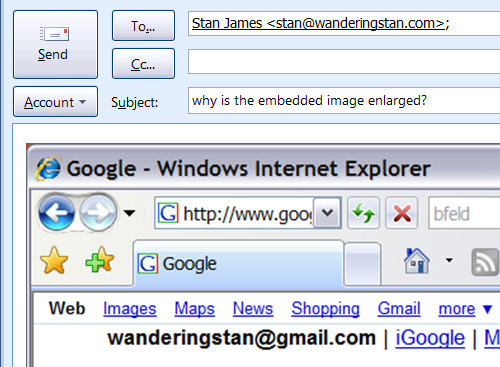
- Still worse, there is no “Properties” dialog box where you could enter a numeric scaling factor (e.g. ‘100%’). Instead, the only way to resize the image is grab the corners and use use your eyeballs to guess as to what is “actual size”.
- [Update: Someone suggested this may be because my computer came with a higher DPI setting in windows. In that case, it’s just bad programming in Outlook where it’s trying to be smart about things it should just ignore.]
- 14. Mysterious errors from programs I don’t own
- If I paste an image from Photoshop into an Outlook message, I get this error message.
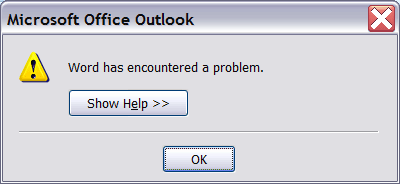
The thing is: There is no copy of Microsoft Word installed on my machine. What’s going on?
- If I paste an image from Photoshop into an Outlook message, I get this error message.
- 15. No way to edit HTML code of email (and strange mucking with HTML you paste in)
- Impossible to compose an email that links to images rather than embedding them.
- E.g. I composed a message in Nvu specifically because I wanted the message to link to images (not embed them in the email). But when I pasted the message into Outlook, it automatically re-wrote all the links, downloaded the large images, and sent off a 8 megabyte email without asking me if that’s what I wanted.
- 16. Interrupts your email writing while it checks for new messages
- If Outlook decides to download messages from exchange while you’re in the middle of writing an email, your composition window will freeze without warning and all keystrokes will be lost. I often type without looking at the screen and won’t notice for several sentences that Outlook has decided to ignore my typing.
- 17. Can’t re-format your message dynamically as you resize the compose email window.
- If you re-size a message while in the middle of composing it, your next is not re-flowed dynamically–only after you’ve let go of the mouse button.
- (Note that Internet Explorer and Firefox–both free programs–figured out how to do this 6 years ago.)
- 18. Web client looses messages with no possibility to recover
- If you hit send after having been unknowingly logged out, your message is not saved. E.g. you start a mail, are then interrupted for a phone call, then later resume your mail and hit send. (And because the client does weird stuff with the form, the browser can’t recover your message when you go back to the compose page after logging in.)
- There is no way to change the (very short) time after which you are logged out.
- (Strangely, if you were replying to a message when this happens, Outlook will erroneously indicate that you actually did send a reply.)
- 19. While an externally-launched “Compose Email” window is open, the rest of Outlook is unusable.
- E.g. Without Outlook open, I select the “Send to mail Recipient” option of an external program (like my text editor). But the recipient’s name isn’t in Outlook (Even tho I’ve emailed him a million times, but that’s another issue) So I try to bring up the address book. Impossible. Can’t even launch another instance of Outlook.
Reading Email
- 20. Horrible display of HTML emails (Sets email design back 5 years)
- For Outlook 2007 they switched the rendering engine to Microsoft Word from Internet Explorer, making formatted emails even uglier and less functional. That’s right, they ditched their own web browser, the de-facto internet HTML standard, for a word processor. WTF? See this excellent article
- Notice that they took the worst part of MS Word (the rendering engine), but can’t figure out how to take the in-line spellcheck part! (Being sarcastic here, of course they just want you to pay them the money for MS Word.)
- 21. Preview pane painfully slow, leading to confusion about what message you’re reading.
- When you click on a message in the inbox, it highlights immediately, but the message doesn’t load into the preview pane for many seconds (even up to minutes with a slow connection). During this lag time there is no indication that the computer is busy, like the spinner in a browser or the windows hourglass. So you get these confusing situations where inbox list says you’re reading a message from Jane but what is displayed is a message from Joe.
- 22. Can’t view messages as conversation
- Your sent mails are kept in a seperate folder. So to reconstruct a conversation you have to switch back and forth between your inbox and the sent folder, a task made are the more enjoyable by Outlooks *awsome* search capability.
- 23. Poor handling of attached messages
- If an email has a large number of attached messages, they are displayed in a tiny scrolling pane at the top of the email. This pane is not resizeable, so it becomes a huge pain to find a specific image.
- Images can only be viewed one at a time. When you switch between the “preview mode” and the actual email message, it doesn’t remember which message you were on. So if you’re going through a long list of images and trying to match them to descriptions in the message, you have to hunt through the tiny list of image names for each image.
- 24. The Junk Email folder always stays bold.
- In Outlook, like most other email programs, a folder is shown in bold when it has unread items. This is good because it draws your attention to stuff that needs your attention. However, the “Junk Email” folder in Outlook remains bold even when everything in it is read, so a quick glance always fools me into thinking I have new mail. Argh!
- 25. Stupid handling of Junk Email
- You’re looking through your junk email folder and find one from a friend, so you select “Add Sender to Safe Senders List.” This is a pretty clear sign that you don’t think this was junk mail, right? The right thing for Outlook to do would be to move the message into whatever folder it would have normally gone to. But no! You have to do this yourself.
- Even worse, if you try to click on links in the mail, Outlook will bitch at you that they’ve been disabled and telling you to move it to the Inbox.
- But when you do move it to the inbox, you’ll have to do a search to find it again–because Outlook won’t keep the focus on that message once it’s moved. Thus, you have to use Outlooks horrible horrible search functionality, and hope that you remember something unique about the message (and have some minutes to kill) so you can find it again.
- 26. Mysterious unread Sent Messages
- Some messages in the “Sent Items” folder will mysteriously be marked as unread, making the folder bold. Again, I get fooled into thinking I have new mail.
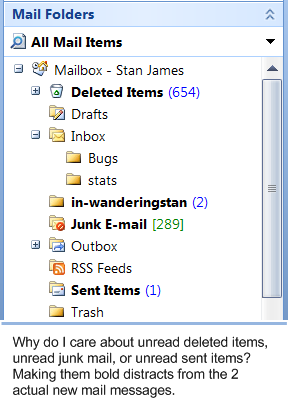
- To fix this, you have to “read” these messages that you wrote. However, there is no way to sort this folder by the “Read” attribute, so if you have a lot of sent items, you have to search for these “unread” ones by scrolling through the list one page at a time.
- Some messages in the “Sent Items” folder will mysteriously be marked as unread, making the folder bold. Again, I get fooled into thinking I have new mail.
- 27. No way to force Outlook to retrieve messages, even when you know they are on the server.
- I’ll often get a message on my Blackberry, yet nothing shows up in Outlook, even after hitting the “Send-Receive” button. You just have to wait until Outlook, in its infinite knowledge, decides that now is the appointed time to download messages. (Non-exchange email, like my private POP3 account, is always retrieved immediately when I hit “Send-Receive”.)
- Correction: I just found out that this is possible by hitting CTRL-F9. Don’t know why I didn’t think of that on my own, it’s so intuitive! (However, this forces a complete re-syncing, which takes much longer that a normal update cycle.)
- 28. How to get to a saved attachment?
- After you save an attachment to your local box, there is no way to quickly open the Windows Explorer to where the file was saved. E.g. Someone sends you an image that you want to open in Photoshop, you save it, then have to manually open an Explorer window and navigate to where Outlook saved it. (Hope you remembered!)
- 29. Dumb-as-a-brick Spam Filter
- Outlook will flag mail as spam even if I’ve emailed the person many times before, or read (and replied to) lots of email from them in the past. How dumb can a filter be?
- 30. Can’t view inlined pictures at actual size
- If a picture is inline in a message (i.e. not an attachment), then it is impossible to view it at ‘actual size’. Outlook always scales it to fit the window or pane you are reading in. Double-clicking does not open it in the image viewer as you might expect, nor is there an option in the right-click context window. Only chance is to copy-and-paste it into some other image viewing program.
- 31. False alerts
- When starting Outlook, it throws up those bottom-right alerts windows even for messages that have already been read on another device such as a Blackberry.
- Once downloaded, they are correctly displayed as unread. So if Outlook knows the message has already been read, why does it interrupt me (and freeze my machine) to tell me about it?
- 32. Impossible to find messages by Sender (Web client)
- If you’re in a long list of messages sorted by Sender, Outlook doesn’t even show you who the sender is.
- No way to jump to a name, just have to type in page numbers. (Again, I spent 20 minutes going through old message listings one page at a time trying to find an old email.)
Search
- 33. Search sucks
- In many cases it simply does not find messages, even when I’ve typed in exact text or names from those mails. Here’s a screencast demonstration.
- In many cases it simply does not find messages, even when I’ve typed in exact text or names from those mails. Here’s a screencast demonstration.
- 34. Search is slow as hell
- Searches done from the ‘Inbox search’ sometimes take over 60 seconds. By comparison, Google Desktop Search finds the same messages in under a second.
- I couldn’t get such an extreme bad example on camera, but this video shows that Outlook is at least twice as slow as Google.
- 35. Can’t tell when a search is finished
- When searching, the “I’m searching indicator” gets pushed off the bottom of the screen as results are found. So you don’t know when it is done searching unless you manually keep scrolling to the bottom of the window.
- This is doubly bad since it scans in no particular order. So it might find 100 mails from last year in the first 10 seconds, and then when you scroll to the bottom, it suddenly finds a mail from yesterday and adds it near the top of the list–off the screen where you won’t see it! You have to continuously scan up and down the list.
- 36. Contact search sucks too
- When you search for a contact, the possible matches are shown only by name and in a separate little window. So if you have 5 John Smith’s in your contacts but want to find the John from Acme Corp, you go through one by one and open each name. Why can’t it just filter the normal list of contacts like you would expect?
- Update: Note this was fixed in an update in November. Results now filter like you’d expect.
- 37. Web client has no search functionality at all.
- No joke, I spent 20 minutes going through old message listings one page at a time trying to find an old email. Ridiculous.
- Update: Learned later that search only works in Internet Explorer.
- 38. Hard to search within a message
- No way at all to search the text within the preview pain.
- When message is opened in a separate window, the “Find” feature is hard to find and has no keyboard shortcut.
- Idea: Someone needs to tell the Outlook programmers about that fancy newfangled ‘CTRL-F’ feature.
Slowness
- 39. Freezes the entire machine while retrieving mail
- Every few minutes my machine freezes for 10-15 seconds, or longer if you’re receiving a mail with large attachments. It’s true that I have the slowest hosted exchange server in the world. But still, Mr. Outlook, do you really need to freeze the entire machine while waiting to connect to the server? What kind of miraculous technology does Firefox have that enables it to load a page while still allowing you to do other things on your computer?? I hear it’s open source, so maybe the Outlook programmers could take a look at how they do this amazing trick.
- 40. Freezes for 3-10 seconds if you do anything too fast
- This might be due to the slowness of my exchange server, but then Microsoft shouldn’t code the client to freeze just because the server is slow. Especially when you’re not doing server related tasks.
- E.g. This always happens if you try to switch back and forth quickly between the Mail and Calendar views.
Usability Nightmares
- 41. No menu bars
- WTF?
- Did we ask for this?
- I had to do a Google search to figure out how print an email. It was not intuitive to me to click the maimed-butterfly-impaled-on-chrome icon in the corner.
- 42. No UI indication of when Outlook is frozen/busy/sucking.
- All the times when Outlook is busy connecting to the exchange server (see the ‘Slowness’ section above), the cursor remains as an arrow instead of changing to an hourglass. So Outlook appears to be working normally, except that all buttons and windows simply don’t react to your clicks or typing.
- The natural reaction when it freezes like this is to try and click on stuff, which won’t work. Except when Outlook finally does finish talking to the server, all those clicks happen at once leading to utter chaos.
- 43. An open dialog box disables every other function in Outlook.
- E.g. While I was editing my signature, I needed to copy-and-paste the fax number from an old email. No luck: The rest of Outlook is frozen and unusable while you have a dialog box open.
- 44. When you enter a task in the To-Do pane and hit enter, the text you enters just disappears.
- You have no feedback that a task was actually created, or where you might find it.
- You have no feedback that a task was actually created, or where you might find it.
- 45. No concept of a “history”, no back button like in a browser.
- E.g. I’m reading an old mail, then read a related mail, then search for a super old related mail, and then try to get back to the original one I was reading. No way to locate it except by searching, then hope and pray I remember some unique text/sender information to find it. (Then hope pray that Outlook search will actually work, and within this decade!)
- 46. Horrible unintuitive rendering of multiple calendars.
- Can anyone make sense of these?
- 47. Interface is completely modal
- You never really know when you click the “New” button what you will get. E.g. if you last clicked in the “To Do” box, you’ll get a task. If you last clicked in the preview pane, you get an email. (More about modelessness.)
- 48. State information not remembered
- When you switch between modes, the current scrolling location is not preserved. For example, I scroll down a few pages in a long email to find the date of an event, then switch to calendar to see if I’m free, then switch back to the mail…arg! It has scrolled me back to the top of the email.
- And if you navigate to a future date in the calendar, then switch back to cross-check a mail, then go back to the calendar….you get reset back to the default view and today’s date.
- 49. List windows don’t scroll as you move the scroll bars (E.g. Inbox folder or Contacts)
- In big folders (like my inbox) it’s a guessing affair to scroll to the right email or contact.
- Dynamic scrolling was introduced by the NeXT computer in 1990 — 17 years ago!
- 50. No quick way to flip between different components of the program (e.g. quickly switch from the mail to calendar and back.)
- In a browser, or MS word, you can switch between documents with Ctrl-Tab or Alt-Tab. Nothing like this in Outlook.
Misc
- 51. Who wants Archiving?
- Outlook wants to “Archive” my old messages, making them un-searchable and out of my normal flow. I just bought a 1 Terabyte disk for $200 and Outlook wants to erase or specially compress my email? What century are they in? Are disks so expensive in Redmond that MS Employees need to pay careful attention to how much space their email takes? Last I checked, GMail and even Hotmail give 5 gigabytes for free. Making old messages un-searchable is unforgivable.
- 52. Deletes files from Server without asking, no way to put them back.
- I keep my personal mail on my own server. I always set programs to not delete emails from the server so that I can see them from my web client, and to have a backup of the images. When I connected Outlook to my POP3 server, it immediatly downloadedand deleted almost 2 years of emails. Of course, this is a one-way process–no way to put them back.
- 53. Outlook is a memory hog
- If you leave it open for a workday, it will really start to grind your system to a halt. (Note that in this screenshot, Gmail was loaded in one of the many tabs in Firefox!)
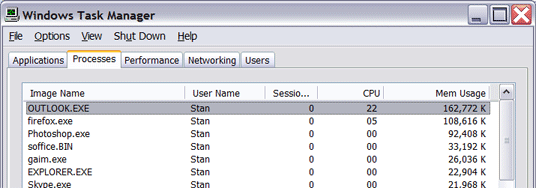
- If you leave it open for a workday, it will really start to grind your system to a halt. (Note that in this screenshot, Gmail was loaded in one of the many tabs in Firefox!)
- 54. Outlook 2007 deletes your categories
- If you have categories from an old version of outlook, and you click on that category in Outlook 2007, the category is deleted without warning. See it in destructive action in the screencast below.
- 55. Impossible* to have first names displayed first
- No way to to switch display of all names from “Last, First” to “First Last”
- *Okay, not totally impossible, just requires programming skill and writing and installing custom VB code and pulling your hair out for a few hours. Here’s my post about that magical experience.
- 56. Almost impossible to get at an actual email address. (Outlook 2007)
- E.g. I’m trying to email a list of addresses for an invite. As a shortcut, I type “paul” in the send field, wait for it do be auto-corrected to his Contact entry, then try to copy and paste the address out. But impossible to copy and paste it into message, it only copies his name part.
- 57. Always takes extra clicks to see an actual email address (Outlook 2003).
- Only names are ever shown in the normal interface. You must click and open a properties dialog to see the actual email address. Makes it a pain to see what company someone is with, or what email they sent from (company or private?), or to tell spammers from similar named contacts. (Users were begging for this for years, see here and here.)
- 58. No way to view message source HTML (Outlook 2007).
- They actually removed this feature–it was in previous versions up to Outlook 2003. WTF?
- 59. Just plain fucking slow and bloated.
- Even on an Acer Ferrari with 2 gigs of RAM the entire machine grinds to a halt when email is fetched. Switching between mail and calendars takes up to 5 seconds. Always consumes around 100 megs of memory.
- 60. No way to view contacts sorted by the date that the entries were created.
- That information is not stored at all. Consider the situation when I’m looking for the guy that I just entered last night but I forgot his name. With over a thousand contacts, I’ll surely never find him again!
- 61. No way to split interface into multiple windows
- For example, you can’t view your calendar while you navigate through your mail messages.
- 62. Calendar warning with no context
- When making an appointment Outlook may warn that “This appointment is adjacent to another in your calendar.” That’s nice, but there is no way to find out what that adjacent appointment IS without opening the calendar mode and looking yourself. Why can’t it tell me, or at least give me a link to click?
- 63. Can’t remember credentials
- Every time I start Outlook I have to select a profile and type in my password.
- This is also true for the web client, even when I select the “This is a private computer” option. (Why do they even make that an option if it does nothing, I wonder?)
- Even Hotmail figured out 10 years ago how to have an option for “Remember me on this computer”. Maybe the Outlook people should talk to them? I firmly believe that it is possible, with some cleverness, to have a computer store data that the user would like to be retrieved later.
- [Someone suggested that this is ‘Outlook taking security seriously’. That may be, but the choice should be up to me the user, not Microsoft.]
- 64. Messages saved in weird place
- A few years ago a roommate re-formatted my hard disk while I was away. He thought he had saved all my data by backing up the “My Documents” folder. But all my email, three years of it, were stored by Outlook in an obscure hidden folder nowhere near the My Documents foler. Sure, he was an idiot to do this without asking, but you can see the logic to his backup choice. [Yes, many other programs to this too. But I’m still pissed about losing those mails!]
- 65. Doesn’t really quit when you ask it to
- After you close all open Outlook windows you would think that it would stop running. (And stop taking up memory and processor cycleas.) But no, Outlook will continue to run even after you’ve quit. Only way is to open the process manager and kill the hidden Outlook process still running. No warning is given that a process is still running in the background, but when you next start Outlook it will bitch that you “didn’t shut it down correctly last time”.
- 66. Impossible to back up all important folders at once
- You may only export one folder at a time to a PST file, so you can’t export your inbox folder and sent folders at the same time. (You might think to put them both in one folder and export that one, but Outlook won’t let you move the Inbox or Sent folders because they are “special”.)
Aesthetics
- 67. It’s ugly as shit.
- Especially Outlook 2007.
- Why does Microsoft make windows look one style in their OS, and then override this style in all their applications?
- When Outlook is freezing up, (which it does constantly, see the ‘Slowness Section’) you will see all the windows revert to default Windows XP styling until it recovers.
If you have found other problems with Outlook, please add them to the comments. CAMStudio is free software for recording your own screencasts, which you can then upload to YouTube and then leave a link in your comment.
I hope someone at Microsoft is listening.
You left out my pet peeve.
I have two MS exchange email accounts. I can only set up one per computer. Outlook only allows one. I can tolerate this on my BlackBerry but on my desktop?
I must switch computers or use the sub-optimal web browser version of MS exchange to access the second account, depending which computer I’m on.
Are the different exchange mailboxes hosted in different forests? (for non tech-savvy readers, understand the forest as being all of the different servers that your company uses – like an office with multiple locations) If they are just 2 exchange mailboxes in the same forest, you can use the advanced tab under the account to open additional mailboxes.
Hope this helped.
-WR
Ah yes the “Forest”. Don’t people get lost in the forest?
Why do I need to know about a “Forest”?
Which could make this issue number 68 on the list.
Why do you do this? There is no problem connecting outlook to two accounts – I do this all the time for my clients. Two, three or even four accounts.
Around 30% of the above are reasonable complaints. Around 30% are ‘I want outlook to work like xxx’ – it doesn’t, use the program you prefer. The rest of the problems you are seeing are almost certainly due to addins you have installed. I support quite a lot of users in different sites all running outlook 2007 and don’t see these problems.
From your list:
1) outlook 2007 does realtime spellcheck just find
2) if your personal contacts dont appear its because you’ve been playing with the contact handling. you can choose which lists are displayed and in which order – it works fine.
3) Its because you’ve saved it but not sent it – why do you bother, outlook automatically checkpoints the messages so they can be recovered
4)if you don’t like background synchronization with exchange, switch it off. It can behave just like a primitive pop3 client if you want – even with exchange
24) Doesn’t happen on any of the systems I support
26) These messages are coming from an external app which is using outlook to send emails and moving messages into your sent folder.
29) replying to an address is no indication that it is not spam – anyone can falsify an email from any address
31) Not sure how you’ve got this installed but this doesn’t on any of the 60 odd desktops I’ve got with blackberries
34) You have probably disabled the desktop search engine or configured it to not index outlook – the search is almost instantaneous
35) Looks like you’re getting outlook to do full text searches each time
39) no it doesn’t – try checking out the firewall/antivirus/proxying software you have installed
40) again no it doesnt
50) right-click on calender icon, ‘open in new window’
51) There is no problem searching external pst files – by default they are not searched, but you can enable it without any problems.
52) Every pop3 client I have ever tried downloads and deletes by default – maybe you have used one which doesn’t. Just set outlook to only delete after a few weeks
54) None of the versions I’ve used do this – and we’ve used 2003 and 2007 together without problems.
55) In a list of contacts you can order by any field you like – create a view – and there are hundreds of fields.
and more…
Even 30% reasonable complaints make it more than 20 issues. And that’s only a single user list, right?
And most of these are either obvious adjustments or serious errors.
Thank you, Wandering Stan! I was using my Outlook at work, and I kept saying, “Why do I have Deleted Items as the most prominent folder in my ‘All Mail Folders’ section?” Why is the Inbox shown twice near the top of the precious little space available? (One prominently located Inbox is fine with me. Also, my Inbox is more important to me than my Deleted Items. What a concept!) I am a computer consultant with IBM software, and most people I meet HATE IBM products. Sorry, but I can’t conjure up that much emotion for software, but Outlook does indeed suck. Thanks again, Stan! You made my day!
Nice list, thanks.
Here’s one I encountered today. (I don’t use or recommend Outlook or OE, but I support some users who find it hard to quit.)
A message with an image attached was sent from Outlook 2003, to OutlookExpress6 users.
OE users saw no paperclip icons, so it was as if the attachment was missing. Source of the message showed that it had a length base64 encoded part, type: ms-tnef, filename: winmail.dat.
The same message was correctly displayed by Gmail though.
Many articles discussing this winmail.dat tnef problem:
http://www.tech-archive.net/Archive/Outlook/microsoft.public.outlook.general/2004-11/3764.html
http://facstaff.gpc.edu/~jbenson/resource/winmail.htm
http://email.about.com/od/outlooktips/qt/et121705.htm
http://www.tencorp.com/SALESTIP.NSF/85255e6f0052056085255d7f00607219/874c25312cfec0d685256986006bdbaa!OpenDocument
http://www.ericphelps.com/tnef/
The solution seems to be to make sure Outlook never sends out messages in RTF format. (always use HTML instead)
What puzzles me is that this long time Outlook user, has not reinstalled or touched any settings in ages, and is a heavy user, has never had this happen until today.
nice list. check out lookout , great search plugin for outlook.
Set up a new profile and you can access both accounts.
When you get an email with a hyperlink in it, and click on it, it takes much longer than you’d expect to open that link in your web browser. Sometimes, it takes so long that some kind of timeout occurs, and Outlook fires up some kind of “help me find this content” dialog box, which is basically like a file -> Open dialog box. I mean, I’ve just clicked on a link to a *web page*, how am I supposed to find it in a folder on my own hard drive? 🙂
Hello
Thanks a lot for all this information, its perfecto all you put in this page…. Im with you
Bye
_________________
Submited by : Libros Gratis
You are a whiner… Waaaaaaa I get distracted by unread deleted items. Grow up you stupid idiot baby! Everyone that thinks this is some great list should shoot themselves in the face.
Another for the list:
I am always deceived by the new mail icon only to learn that it is spam which has already been deleted, and then the little new mail icon will sit there mocking you until you manually delete another mail or my favorite, undelete the spam and re-delete it.
Check this out, once you set up archive rules, you can’t change the name of the Archive Folder: on the next Auto Archive, the name is changed back mysteriously.
11 is the one that I hate the most. Solution is here.
http://slashstar.com/blogs/tim/archive/2006/06/07/Office-2007-allows-you-to-paste-unformatted-text.aspx
This is a very eloquent list, but you could have switched to Thunderbird or Mac Mail in a 10th of the time it took you to write it 🙂
This is a beautiful list, Stan.
“You can use multiple mail databases, but you will have to switch between them. In one time only one mail database can be chosen. You can create multiple mail databases and use different Location documents to switch. Of course you can access all databases in every location, but downloaded messages will be stored to the one, active.” Shit program isn’t it? Yes but this statement id for Lotus Notes not for outlook.
I think it is even worse shit that you are hiding the fact that you are a pro lotus notes, …. an IBMer…….
oh, and you moderate replies, no wonder they are all positive….
f
For searching I use Lookout:
http://www.belshe.com/2007/12/06/how-to-install-lookout-on-outlook-2007/
Rocks!
What puzzles me is that this long time Outlook user, has not reinstalled or touched any settings in ages, and is a heavy user, has never had this happen until today. thank you
Here you can see the solutions for your outlook problems.
http://www.omnitechsupport.com/forum/forum/2/microsoft-outlook/
what ever i put in to set up outlook does not work, no one to get help from, how do they stay in business???outlook sucks!!!!
Nice article. It was cathartic reading this. It is nice to know that there are people out there that hate Outlook as much I do.
While add ins like Windows Live Search and xobni help with search, they still sit in a sea of suck.
I’ve tried lots of email programs with my company’s Exchange IMAP interface and non were reliable enough to use every day. Then I tried PostBox (http://www.postbox-inc.com, free beta available). Not only does it work well with Exchange, it just feels like an email program should. It has a ton of features including fast search and the ability to paste text without formatting (hallelujah) .
I am not affiliated with company in any way. I’m just a very satisfied user. I feel like Postbox has added 5 years to my life now that I don’t experience the daily stress that using Outlook causes.
The bottom line is-Outlook is just simply a bloated, malfunctional, inconsistent, incomprehensive, counter-productive piece of junk, period. I\’ve installed it twice and this last time spend an entire day trying to understand just what the hell all this s*** is for. By the time anyone figures it all out they could have hand-written, mailed and delivered 100 postal messages. Microsoft just gets more expensive and more disgraceful with everything they do. The REAL tragedy is that people accept this and make exuses on behalf of whoever hires them, tolerating what they KNOW is bad. Microsoft should have been bankrupted long ago. People stop defending and supporting these hucksters.
Couple more…..
No source view
No way to add all *all* senders to contacts
add sender to contacts feature nasty and clunky
I think it is even worse shit that you are hiding the fact that you are a pro lotus notes. thnaks
If you hate Outlook this much, try Lotus Notes. You will be in email UI hell!! lol
Here’s one to add to the list…
When you click on the “envelope” on the bottom when you get a new email it always goes to your exchange inbox NOT where the new email is.
Oh oh… sorry, one more…
If you use hosted exchange it can’t remember the your login credentials and often gets “stuck” before the prompt so you end up having to right click the systray icon and hit “Cancel Request” so you can enter your stupid credentials.
This is odd, I only read the first ten reasons, and found that only two of them happen to occur in my installaiton. I do have online spell cheching (it was there by default). I do get very good email address prioritization. Outlook DOES suggest from contacts.
It is odd, what version of Outlook are you using?
I kept reading and I don’t getting. I read six other “missing features” (search in OWA, search speed, first-last name, and others) and none of them worked that way in my system, didn’t have those problems at all. I’m using 2007 SP2, is that what you are using?
By the way, your CAPTCHA is a PITA.
Please make something like this available for Mac OS X, or at least Entourage. I use Google Apps with Mail but I hate how sloppy the IMAP implementation is and how there are all these unnecessary folders all over the place.
@W – what notes version are you refering to? Had a look at Notes R8.5 client UI lately? Think you will agree that the outlook 2007 is ui hell then.
@Herby Grace – i guess you have the full office suite installed? I don’t think Stan does and therin lies the problem. Parts of office and outlook are depenant on other bits of office – its a bid to force you into using the whole lot. Guess what – you can’t create tables either if you haven’t got Word installed.
Other gripes – no send only – yeah its fun having to go delete what you just sent, then delete it again from deleted items – then delete it again from Tools->Recovery deleted items (I kid you not), select all, purge.
Dialogue box hell in Tools->Options email options advanced e-mail options (yes 3 dialogue boxes open at this point – all need to be cancelled or OK’ed)
Even worse tools->Options mail setup, email accounts, change, more settings, advanced, offline folder file settings (5 dialogue boxes open)
I totally agree with the statement above ‘The bottom line is-Outlook is just simply a bloated, malfunctional, inconsistent, incomprehensive, counter-productive piece of junk, period.’ and add, ‘forces you to work in a way that is neither sane nor productive’
I love outlook express.
If you hate it so much, then stop using it.
You are like a fat old lady.
Most of the issues you have with Outlook just show a lack of knowledge in the features and configuration.
Please stop complaining about things “outlook does” (bad, bad animal!) just to make you mad!
It is just a piece of software that has to be configured right, in order to use it the way you need to. Some switches are only available through Group Policy settings, but it doesn’t seem you tried hard to change settings (you wouldn’t have anything to whine about anymore).
Just get some MS Office lessons, you’ll need it (most people do)!
Obviously you haven’t used Lotus Notes for email! Then you’d really have something to complain about!
WOW – tell us how you really feel about Outlook. LOL
I’m not going through your list in detail because I don’t have the time but many of your items are simply set up issues. When you got Outlook 2007, if you had picked up one of the Idiot’s Guides a lot of the things you noted could have been explained easily.
The only other function I’ll mention that you claim doesn’t exist is keyboard shortcuts. Outlook has a very robust keyboard shortcut function. Here’s just a few
First there’s the whole CTL/Shift series:
C/S M = New message
C/S K = New task
C/S A = New Calendar Appt
C/S N= New Note
C/S B = opens address book
There are more. Then there’s the CTL series
C1 = go to mail
C2 – go to caendar
C3 = got contacts
C4 = go to task list
C5 = go to notes
C5 = go to folder list
C/enter = sends the mail you are in.
There are quite a few more
A lot of the other things you think are lacking are there – but you need to learn them. Outlook has some very powerful capabilities if this is the system you choose to use. There certainly are other systems.
Rick–
I wasn’t claiming that Outlook doesn’t have keyboard shortcuts. As the link I included explains, Microsoft removed the ability to define new keyboard shortcuts. (It was there in 2003, removed in 2007)
If anything on the list is a mere “set up” issue, I would be glad to hear of it. I spent 2 years using the program and actively searched for solutions, even in “Idiot’s Guides.” If you have solutions that I didn’t find, please post them.
-Stan
I used to use Eudora, which I loved for years. But my kid insisted he needed the latest version of Office to be compatible with what they had at school so I bought it. Since Eudora was no longer supported and Outlook has the integrated “follow up” feature, which I do enjoy, I moved over.
But here is what I HATE!!! The use of a single damn humongous .pst file. With Eudora, embedded files and attachments and even the different mail boxes were kept in separate, readable directories as individual files. This made finding an attached file simple. And the performance was wonderful. Outlook 2007 is a PIG in comparison (especially under XP). It is slow and cumbersome and a B*&^$H to backup.
And sharing? I need Exchange for that? Stupid. My wife and I use an entirely different calendar app due to this idiotic and expensive requirement. But what can I say? I spent the money and I am not going to buy some other email client now that I have this one. Besides, I do like the task “follow up” manager aspect for tagging action-item emails.
Dont get me wrong, Outlook does suck… but most of your reasons for disliking it are just rubbish… I am sitting here looking at your list saying “yes it does that, and it does it by default” Perhaps about 15 of the things on your list are quite valid though. But other mail clients have just as many problems. Having supported Outlook for many years I could give you a REAL list of problems with it, but you could get the same list by doing a search on the microsoft site :).
Just as an example:
1. Yes it does (and by default) uses the office dictionary. Which you should have installed when you installed outlook but chose not to (Unlike Outlook 2003 you cannot purchase 2007 without the entire office suite).
2. Office suggests people from your address book if you press CTRL+K or press the “Check names button”. Otherwise it does something more clever, it suggests people that you have emailed before (even if they are not in your address book). Once again, this is ON by default.
4. Unclear when messages are sent, microsoft outlook sends its emails in the background so that you can keep working. Your “outbox” will have a bold number next to it showing how many messages are still left to send and in the bottom right hand corner it will say “sending”….. Seems pretty obvious to me.
5. When the list comes up, highlight the person you dont want to see on the list and press delete…. By the way, isnt this a bit of a contradition to point number 1?
6. This feature is ON by default, you have somehow switched it off.
8. This contradicts what you said in 6… make up your mind, is it missing altogether or is it broken?
10. You are just being stupid, yes it does and you know it… Just because it is called an “alias” instead of a nickname…
Regarding reason #38: I can speak for Outlook 2007 only, but if you open a message you have to press F4 to open the search dialog. Of course… 😉
Carsten
WHERE ARE MY SENT MAILS ON WEB CLIENT?
\\begin{rant}
Ask 100 programmers what folder links they\’ll put on the left panel for the web client. 99 of them will start with: Inbox, Sent, etc…
That last one (precisely Microsoft\’s by the way), will put: Inbox, Junk Mail, etc… and hide Sent Mails under another link (Folders), so you have to click on additional links to simply reach your sent emails.
Are there monkeys typing in random code at Microsoft? Sometimes you can\’t help but wonder just that.
\\end{rant}
Sent items vanish at random, deleting a “conversation” can result in cryptic errors (instead ctrl-click each msg and then press delete), search is still borked, the navigation pane was put together by an intern (or off-shore contractor), constant freezes, periodic crashes, don’t even try to use the contact mgmt or you will go insane, rss reader is borked.
And God help you if you want to import/export from other mail clients. Even if they are made by Microsoft.
Is it time to short MSFT yet? Microsoft Movie Maker and Excel. Do they make anything else worth a damn?
I must have tried outlook about half a dozen times in the last 10 years. Each time I quickly went back to Outlook Express which is by comparison a terrific piece of software.
Since MS discontinued syncing Outlook Express with hotmail, I have tried outlook 2007 and just cannot get search to work. Lookeen doesn’t work either. Anyone have any suggestions?
Outlook 2007 has now totally crashed on me (again) and I can’t do anything with it. Its truly making my life miserable and impacting my productivity – and I work for myself so this is critical. What do you recommend?
i) Call tech support and hope they fix the problem
ii) Go back to outlook express? But it no longer syncs with hotmail and I don’t kno if it will work with my new MS Exchange email account.
iii) Windows live mail? I tried about 8 months ago and the screen is almost impossible to read with my bad vision due to the fonts and ridiculous pastel color scheme.
iv) I downloaded postbox but it crashed importing my mail – not a good start (at least they disclosed its still in beta)
v) I tried T-bird briefly about 8 months ago but it wasn’t as powerful as outlook express.
What I really need is a program that has the speed, stability, and functionality of Outlook Express (including the 100% reliable non-indexed search feature) but that syncs with MS Exchange and ideally hotmail.
I would pay $500 (if not more) for such a program.
Another one for the road regarding rules! I installed it. All default settings. Created a simple rule for every person that I mail frequently with so that incoming mail from that person will be moved to a folder with name “Firstname Lastname”.
The rules actually works fine. But the folder name (i.e. “Firstname Lastname”) will not be displayed with bold text. It just sits there. So I Alt-Tab to Outlook checking if I got new mail. Nope, no bold folders. SUCKS!
I have to MANUALLY select each folder to check new mail. I have like 20-30 folders right now. You get the idea! When I select the a folder (i.e. “Firstname Lastname”) and I have new mail the folder will be displayed with bold font.
What it comes down to is that I can’t trust Outlook. I’ve missed replying to mails for days and even weeks until I discovered this.
Every mail client of course have problems and even bugs and we can’t of course assume that every mail client takes care of every demand everyone have. BUT, Outlook is one of the more crappy piece of software out there. Regardless when speaking of user friendliness, robustness (it crashes!) or footprint (it is a memory and cpu hog!) but most of all: IT IS REALLY, REALLY SLOW.
I get around in my gmail in 10X the speed of Outlook. And that includes round-trips to servers, 100X more emails to search and handle and God know what more.
Ah, that felt good! 🙂
CTRL+ENTER, YOU’RE FIRED!
Raise your hands who never gave a second thought on a point or reworked a sentence you actually wrote on an email message body to a supervisor, manager, etc, and then after you have corrected that you’ve thought: “Jeez, that was really stupid, I’m glad I haven’t sent that yet.”
Now, if you accidentally hit Ctrl+Enter in Outlook (say, because you just switched from Microsoft Office Communicator, where Ctrl+Enter is used to add another line of text *without* sending it to other person), before you know it, your message will be on it’s way to recipients.
If that happens before your review or even complete your message, you might be in trouble or at least look like a moron, because Outlook will send your message without any warning whatsoever, not even a dialog… nothing!
MORE ON CTRL+ENTER
It sure is nice to have keyboard shortcuts. Better if you can customize then (which is not the case for Outlook, as already pointed out). Have it documented is a must. Teaching you on sensitive actions is an obligation!
OK, on my previous reply you could say that I should have read the documentation before start using the software, like everyone else does…
However, on a sensitive action like sending the message from a simple keyboard shortcut, which can very well happen unintentionally, the program MUST warn you the first couple of times about what that key combination does, and perhaps give you the option of turning it off (i.e., customize) or warning you everytime.